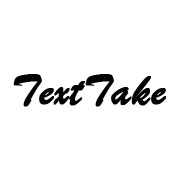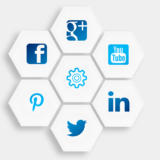How to Make Twitter Account Private and Lock Twitter Account?
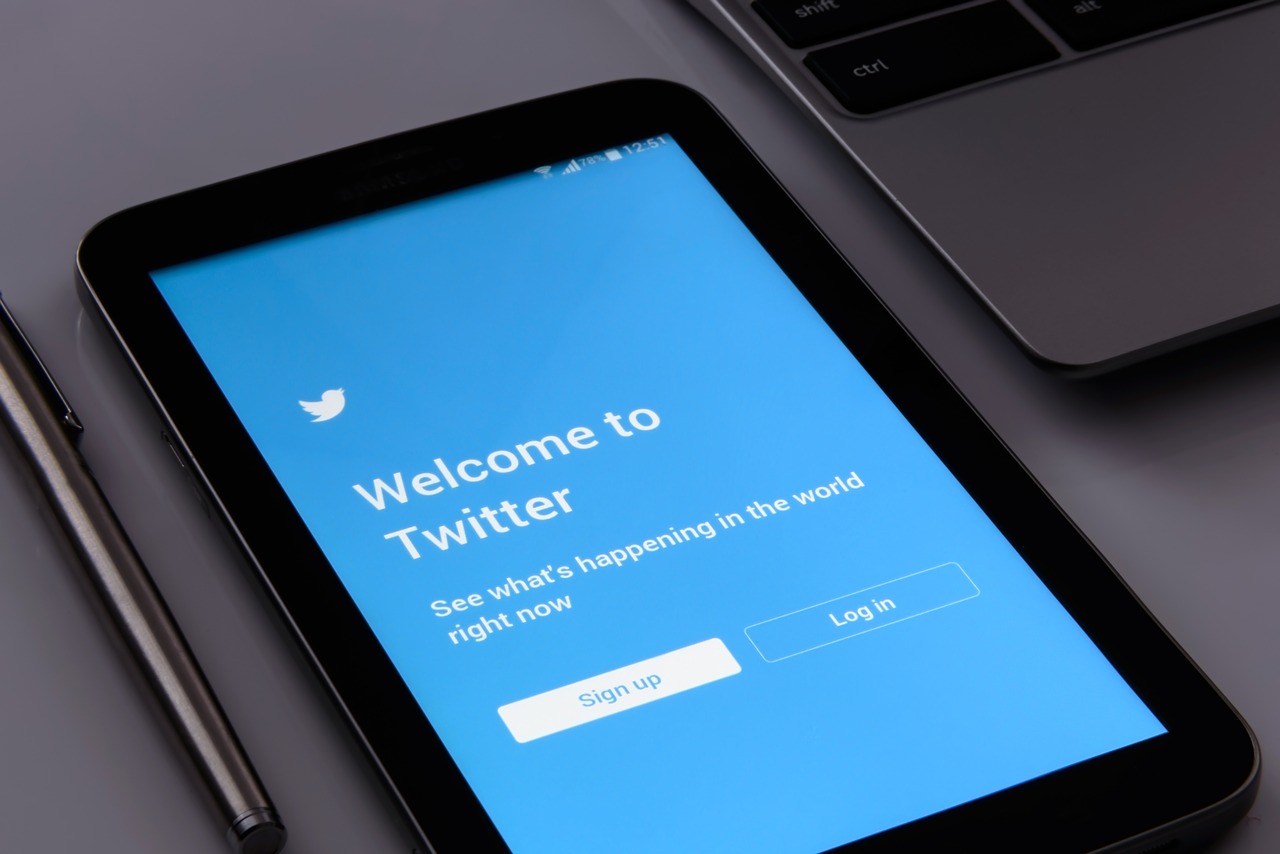
While trawling through your twitter account and wondering if most Twitter users have an icon on their names? If your answer is yes, then you may have come to a halt to check what this is all about. After a quick look around, You’ve probably found some things but not the core information you wanted to know.
Here, if you are more curious to know what it means to lock your Twitter account or how you can also protect your Twitter account and deactivate your Twitter account on desktop or mobile, look no further because we have done all the tough job for you.
Let’s dive in to answer all the questions that may be boiling up in your head!!
Table of Contents
What Does it Mean to Lock Your Twitter Account?
Before we dive, let’s first get acquainted with the platform itself. Asynchronous connections are what Twitter thrives on. What exactly does this mean? Jason would merely follow Nessa and respond to his posts. Although Nessa can see and react to Jason’s posts (even though he does not follow her). Or it means that either you follow or not still anyone can see your post on Twitter.
You have definitely crossed with a certain account and have an icon lock on their names. And if it excites you what does it mean? So, basically it’s a private account. You can’t observe an immediate distinction when you click on that account. You can read the tweets that have been posted if you already follow that account. You, on the other hand, are unable to reply or retweet them. The only way you can see a protected post is if you follow that account.
In other words, a private Twitter account means that only followers can see posts from that account, and even those who can see them can’t act on them like they can with an unprotected account. Those who are already following a user’s account will be able to see the account posts once they have set their account to “protected.”
If you set the “protected” status of your account, other Twitter users cannot automatically follow you. They’d ask for your consent to go with you, but before they could see anything, you’d have to grant it. If you do not permit the request, the user cannot view the tweets.
How to Secure Your Twitter Account


Doesn’t understand how to keep your Twitter account private or how to lock your Twitter account. It’s a straightforward task; just follow the below steps, and you are done!
- Log in to Twitter and then go to the Settings page. Click on the little circular profile icon on the upper right and choose Settings and privacy.
- Tap on the privacy and safety; you can find this on the left side of the page.
- Once done, then tap protect by tweet box.
- After that, strawl below and select save changes.
- In last, type your password and again tap on Save Changes.
- Finally, you are ready as your account is confidential.
On a Laptop or Mobile Device, Here’s How to Deactivate a Twitter Account

Social media platforms like Twitter straddle a line between being beneficial and devouring your entire life. Whether your screen time notification tells you that you’ve wasted an excessive amount of time on your phone today, or you just don’t feel the need to share every detail of your life on an app, it may be time to pull the plug on your online life and delete your account temporarily… or permanently.
If you’re still on the fence about permanently deleting your Twitter account, you can easily deactivate it, but only for 30 days. If you decide to use this temporary measure, your profile, tweets, response, and preferences will be secret – but if you log back in, your activity will be reinstated.
Let’s take a glance at steps:
1. On desktop
If you use a laptop or computer and want to deactivate your account, follow the following steps:
- First of all, you need to login into your Twitter account on your desktop.
- From the drop-down menu under the Profile Icon, click Settings and privacy.
- Then select the Deactivate option from the Account section of the menu.
- Next, tap on the icon to deactivate.
- In the last type in your password, and your account is deactivated.
2. On Android
Whether you’re using a Samsung, Sony, or any android phone, follow these instructions to deactivate your account.
- Relying on your version of the Twitter app, tap the profile icon or the hamburger menu at the top of the screen.
- Open the setting, then go to the privacy menu and select the Account.
- Next, move to deactivate your account.
- Then type your password and tap Deactivate.
- Finally, validate your decision by tapping Yes.
3. On iOS
Just follow these simple steps to deactivate your account using either your iPad, iPhone, or even iPod Touch:
- At the top of the page, select on your profile icon.
- Then, go to Account after selecting your Settings and Privacy.
- Just after that, select Deactivate your account option.
- Next, enter your password.
- Tap Deactivate, followed by Yes, deactivate, to confirm your decision.
To conclude
That’s all about Twitter Privacy. But wait, there is something that you need to ponder about. If you have a private account, your followers are the only people who can see your tweets, and they can’t retweet them. So keep it in mind. The wonderful thing is that you can quickly switch back to a public Twitter account.