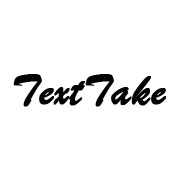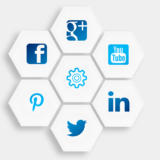35 Popular Free AI (Artificial Intelligence) Tools for You in 2023

An AI tool is a software application that uses artificial intelligence techniques such as machine learning, natural language processing, and computer vision to automate tasks, provide insights, and make predictions. Free AI tools can analyze vast amounts of data, learn from it, and make decisions based on patterns and trends in the data.
AI tools can be used in various industries, including healthcare, finance, manufacturing, and retail. Some common examples of AI tools include chatbots, image recognition software, recommendation engines, predictive analytics tools, and speech recognition software.
The benefits of Free AI tools include increased efficiency, improved accuracy, reduced costs, and the ability to perform complex tasks that are difficult for humans to accomplish. However, it is important to note that AI tools are only as good as the data they are trained on, and ethical considerations must be taken into account to ensure that they are used in a responsible and transparent manner.
Table of Contents
List of 35 Popular AI tools in 2023
There are many AI (Artificial Intelligence) tools available in the market, catering to different needs and use cases. Here is a list of some popular Free AI tools:
1. ChatGPT
ChatGPT: https://chatgpt.com/ A conversational AI chatbot that uses GPT technology to generate responses and engage in natural language conversations.
How to use the ChatGPT tool?
ChatGPT is a chatbot created by OpenAI that can assist users with various tasks such as answering questions, providing recommendations, and carrying out simple tasks. To use ChatGPT, you can follow the steps below:
- Visit the ChatGPT website or platform where it is available.
- Start a conversation by typing your question or message in the chatbox provided.
- ChatGPT will respond with an answer or suggestion based on the input you provided.
- Continue the conversation by asking follow-up questions or giving more details about your inquiry.
- ChatGPT will provide feedback based on the context and information provided.
- End the conversation by thanking ChatGPT and closing the chatbox.
2. Copy.ai
Copy.ai: https://www.copy.ai/ A text generation tool that uses AI to write content, headlines, and descriptions for websites, social media, and more.
How to use Copy.ai?
- Visit the Copy.ai website: Go to the Copy.ai website by typing https://www.copy.ai/ in your web browser.
- Sign up for an account: Click on the “Sign up” button at the top right-hand corner of the website. Enter your details, including your name and email address, and create a password.
- Choose a plan: Choose a plan that suits your needs, whether it’s the free plan or a paid one.
- Salect a tool: Copy.ai offers a range of tools for different purposes, such as the AI Writer, AI Content Ideas, and AI Headline Analyzer. Choose the tool that you want to use.
- Enter your inputs: Enter the input for the tool, such as a prompt or a topic. For example, if you are using the AI Writer, you could enter a sentence or a paragraph that you want to expand.
- Generate content: Click on the “Generate” button, and Copy.ai will use its AI technology to generate content for you based on your inputs.
- Edit and refine: Review the content generated by Copy.ai and make any necessary edits or refinements to ensure that it meets your needs.
- Save and use: Save the content to your computer, and use it for your intended purpose. You can also use Copy.ai to generate more content if you need it.
3. CopyMonkey
CopyMonkey: https://www.copymonkey.ai/ A writing assistant tool that uses AI to provide suggestions and corrections for grammar, spelling, and syntax.
How to use CopyMonkey?
AI-powered content writing tool, to create compelling and engaging content. Here are the steps:
- 1: Go to the CopyMonkey website at https://www.copymonkey.ai/ and click the “Get started for free” button to create an account.
- 2: Choose the type of content you want to create, such as a blog post, product description, or email copy.
- 3: Provide the necessary details, such as the topic, tone of voice, and audience, to help the AI understand what you want to achieve.
- 4: Start writing your content by typing your ideas or using the AI-generated suggestions.
- 5: Edit and refine your content until you are satisfied with the final output.
- 6: Download or copy the final text to use it in your desired format.
- 7: Analyze your content’s performance by using the tool’s built-in analytics feature.
In summary, CopyMonkey is an easy-to-use content writing tool that can help you create high-quality content quickly and efficiently. With its AI-powered suggestions and intuitive interface, you can streamline your content creation process and focus on delivering value to your audience.
4. Ocoya
Ocoya: https://www.ocoya.com/ An AI-powered chatbot platform that enables businesses to automate customer support, sales, and marketing tasks.
How to use Ocoya?
General instructions on how to use Ocoya as follows:
- Open a web browser on your device.
- Go to the Ocoya website: https://www.ocoya.com/
- Create a new account by providing the required information or sign in if you already have an account.
- Once logged in, select the type of project you want to create. Ocoya offers various project types such as digital marketing, software development, design, and more.
- Fill in the details of your project, such as project title, description, and budget.
- Choose the required skills for your project from a list of available skills or create a custom skill set.
- Set a deadline for your project and select the number of freelancers you need to complete the project.
- Review and confirm the project details, and submit the project for approval.
- Once the project is approved, freelancers can apply for the project, and you can choose the best freelancer for your project based on their skills, experience, and portfolio.
- Once the project is completed, release the payment to the freelancer and rate their work.
5. Unbounce
Unbounce: https://unbounce.com/ A landing page builder that uses AI to optimize page designs for higher conversion rates and engagement.
How to use Unbounce?
You can follow these basic steps to get started with Unbounce:
- Sign up for an account on Unbounce.com.
- Choose a template that fits your needs or create a new one from scratch.
- Customize your landing page with text, images, and forms.
- Set up integrations with your CRM or email marketing software.
- Use the drag-and-drop editor to move elements around and make changes.
- Preview your landing page to make sure it looks great on all devices.
- Test your page to make sure it’s working properly.
- Publish your page and start driving traffic to it.
- Analyze your results and make changes to improve your conversion rates.
- Repeat the process to create more landing pages for different campaigns.
6. MidJourney
MidJourney: https://www.midjourney.com/ An AI-driven conversion optimization tool that helps businesses increase revenue and customer retention.
How to use MidJourney?
Based on the information available on the website, the following steps may help you use this tool:
- Go to the MidJourney website: https://www.midjourney.com/
- Click on the “Get Started” button to create an account or log in if you already have one.
- Once you have logged in, you can start using the various features of the tool, including:
1. Personalization: Customize your content based on your interests and preferences.
2. Social Listening: Monitor and analyze social media conversations around your brand, industry, or competitors.
3. Influencer Marketing: Identify and connect with influencers who can promote your brand or products.
4. Content Marketing: Create and distribute relevant and engaging content to your target audience.
5. Analytics: Track your performance and measure the ROI of your marketing campaigns.
- To use any of these features, you need to set up your account, configure your preferences, and provide the necessary information or data.
- Depending on the feature you choose, you may also need to follow certain guidelines or best practices to maximize its benefits.
- MidJourney provides training, support, and resources to help you use the tool effectively and achieve your marketing goals.
Note that the specific steps and options may vary depending on the version or plan of MidJourney you are using, as well as your industry, niche, or location. Therefore, it’s recommended to consult the user guide, FAQs, or customer service if you encounter any issues or have specific questions.
7. Tome. App
Tome. app: https://tome.app/ An AI-powered knowledge management platform that automates content creation and management.
How to use Tome. app?
Tome.app is a powerful tool that allows you to easily create and manage online documentation. Here are the steps to using Tome. app:
- Go to Tome. app’s homepage and click on the “Get Started for Free” button.
- Create an account by filling in your email address and password or use your Google account to sign in.
- Once you’ve logged in, click on the “Create New Project” button to create your first project.
- Give your project a name and choose a template that suits your project.
- After selecting the template, click on the “Create Project” button to start using the tool.
- Start adding content to your project by clicking on the “New Page” or “New Post” buttons located on the left side of the screen.
- Add text, images, videos, and other multimedia elements to your pages or posts by using the drag-and-drop interface.
- Customize the layout, fonts, colors, and other design elements of your project by using the theme editor.
- Use the collaboration features of Tome.app to work with your team members or clients by sharing your project with them.
- Publish your project by clicking on “Publish” button when you’re ready to share it with the world.
8. Soundraw.io
Soundraw.io: https://soundraw.io/ An AI-powered music production tool that helps musicians create music and soundscapes.
How to use Soundraw.io?
Here are some general steps that can help you use Soundraw.io tool:
- Go to https://soundraw.io/ and click on the “Create Music” button.
- Choose the type of music you want to create from the given options.
- Customize the settings, such as tempo, key, and instrument sounds.
- Click on the “Play” button to listen to the generated music.
- If you like the music, click on the “Export” button to download it in MP3 format.
- You can also save your project and continue working on it later by clicking on the “Save” button.
Remember, these steps are only general and may not be accurate or complete. It’s always best to refer to the tool’s official documentation or user guide for more detailed instructions.
9. Kaiber
Kaiber: https://www.kaiber.ai/ A computer vision platform that uses AI to identify and track objects and events in real-time video streams.
How to use Kaiber?
Kaiber is a suite of tools for natural language processing (NLP) that can be used for various applications such as sentiment analysis, language translation, and chatbot development. Here are the steps to use Kaiber:
- Sign up for an account on https://www.kaiber.ai/ and log in.
- Choose the tool that you want to use from the dashboard, such as sentiment analysis or language translation.
- Follow the instructions for the tool you have chosen, such as inputting text or selecting a language.
- Wait for the tool to process your input. This may take a few seconds or minutes, depending on the size and complexity of the input.
- Once the tool has finished processing, you will see the output on the screen. Depending on the tool, this could be a sentiment score, a translated text, or a chatbot response.
- Analyze or use the output as needed. For example, if you used the sentiment analysis tool, you may want to use the sentiment score to better understand how people feel about a certain topic.
Some tips for using Kaiber effectively:
- Make sure you have a good understanding of the tool you want to use before you start.
- Double-check your input to make sure it is correct and complete.
- Be patient while the tool processes your input. Some tools may take longer than others.
- Use the output as a starting point for further analysis or action. Kaiber tools can provide valuable insights, but they should be used in conjunction with other data and information.
10. Leiapix converter
Leiapix converter: https://www.leiapix.com/ An AI-powered image upscaling tool that uses deep learning to enhance image quality and resolution.
How to use Leiapix converter?
A general guide on how to use LeiaPix converter by following these steps:
- Go to the LeiaPix website at https://www.leiapix.com/
- Click on the “Tools” menu on the top navigation bar and select “LeiaPix Converter.”
- Choose the type of conversion you want to perform, such as converting a PDF to an image or vice versa.
- Upload your file or enter the URL of the file you want to convert.
- Select your output format and adjust any other settings, such as the image quality or DPI.
- Click the “Convert” button to start the conversion process.
- Once the conversion is complete, you can download your converted file or save it to your cloud storage.
It is important to note that the exact steps may vary depending on the specific conversion you want to perform. LeiaPix Converter is a user-friendly tool that allows for easy and efficient file conversions.
11. Fliki
Fliki: https://fliki.ai/ An AI-powered image and video editing tool that automates post-production tasks.
How to use Fliki Tool?
Fliki is a powerful AI-powered content generation tool that can help you create high-quality, engaging content for your website, social media platforms, and more. Here are the steps to use Fliki:
- Sign up for a Fliki account: Go to the Fliki website, and sign up for an account. You can choose between the free and paid options, depending on your needs.
- Choose a content type: Fliki can generate various types of content, including articles, product descriptions, social media posts, and more. Choose the type of content you want to create.
- Enter your topic: Once you have chosen the type of content, enter the topic you want to create content about. Fliki will use this input to generate content that is relevant to your topic.
- Customize your content: Fliki will generate content based on your topic, but you can customize it to fit your needs. You can add keywords, tweak the tone of the content, and adjust the length of the content.
- Review and edit your content: Once you have customized your content, review it and edit it as needed. You can make changes to the content to ensure it is perfect for your needs.
- Download or publish your content: Once you are satisfied with your content, you can either download it or publish it directly to your website or social media platform.
Using Fliki is an easy and efficient way to generate high-quality content that engages your audience and drives traffic to your website. With its powerful AI capabilities, Fliki can help you create content that is unique, informative, and tailored to your specific needs.
12. Runway
Runway: https://runwayml.com/ An AI-powered creative tool that enables designers and artists to explore new ideas and create unique digital content.
How to use Runway Tool?
Here are the steps for using the Runway tools:
- Go to the Runway website: https://runwayml.com/.
- Sign up for a free account.
- Choose the tool you want to use from the available options, such as “Runway Model,” “Runway Publish,” or “Runway Learn.”
- Upload your data or input the necessary information.
- Select the AI model you want to use from the available options.
- Configure the model settings to fit your needs.
- Run the model and wait for the results to appear.
- Use the results in your desired application or download them for later use.
- If you have any issues, consult the Runway documentation or reach out to their support team.
13. Anime AI
Anime AI: A tool that uses AI to generate anime-style illustrations and animations.
How to use Anime AI Tool?
Below are the steps one can take to use Anime AI tools:
- Choose the Anime AI tool you want to use based on your needs. Some popular ones include Waifu2x, DeepArt.io, and DeepDream.
- Once you have chosen your Anime AI tool, go to their website or download the software.
- Follow the instructions to set up your Anime AI tool. You may need to create an account or input your payment information if it is a paid service.
- After setting up your Anime AI tool, upload the image or video you want to modify.
- Choose the settings you want to apply to your image or video. Most Anime AI tools allow you to adjust various parameters such as resolution, image quality, and color.
- After selecting the settings, run the AI tool to process your image or video. The processing time may vary depending on the complexity of the image or video and the power of your computer.
- Once the AI tool has finished processing, download your modified image or video.
- Review your image or video to ensure that the modifications are to your liking.
- Save and share your newly modified image or video as desired.
Remember, like any technology, using Anime AI tools can come with risks. Always make sure that you have the rights to the images or videos you are modifying and use the tools responsibly.
14. Cogram
Cogram: https://cogram.ai/ An AI-powered chatbot builder that enables businesses to automate customer interactions and support.
How to use Cogram Tool?
instructions on how to use Cogram, a powerful tool that helps you automate business processes using artificial intelligence. Here are the steps to follow:
- 1: Sign up for Cogram – To start using Cogram, you need to sign up for an account on the official website of Cogram (https://cogram.ai/). You can sign up for a free trial account, or you can choose a paid plan that suits your needs.
- 2: Create a Workflow – Once you have signed up for a Cogram account, the next step is to create a workflow. A workflow is a sequence of tasks that you want to automate using Cogram. To create a workflow, click on the “New Workflow” button and give your workflow a name. You can then start adding tasks to your workflow.
- 3: Add Tasks – To add a task to your workflow, click on the “Add Task” button. You can choose from a wide range of pre-built tasks such as data extraction, data validation, data transformation, and data export. You can also create your custom tasks using Python or JavaScript.
- 4: Connect Tasks – After adding tasks to your workflow, you need to connect them to create a sequence of actions. You can connect tasks by dragging and dropping the arrows from one task to another. You can also add conditions to your workflow to make it more complex.
- 5: Test and Deploy – Once you have created your workflow, you can test it by running it on a sample dataset. If everything works as expected, you can deploy your workflow and start using it to automate your business processes. You can also monitor the performance of your workflow using the analytics dashboard.
In conclusion, Cogram is a powerful tool that can help you automate your business processes using artificial intelligence. By following the above steps, you can create and deploy workflows that can save you time and effort, and improve the efficiency of your business.
15. Compose AI
Compose AI: https://compose.ai/ An AI-powered writing tool that generates product descriptions, emails, and other marketing content.
How to use Compose AI Tool?
The Steps to Use Compose AI tool. Here are the steps:
- 1: Go to the Compose AI website (https://compose.ai/) and sign up for an account.
- 2: Once you are logged in, you can start using Compose AI. You can use it to generate text, summaries, and captions.
- 3: To generate text, select the “Text” option from the menu. Then, enter a topic or keyword that you want to write about. Compose AI will generate a text based on your input.
- 4: To generate summaries, select the “Summarize” option from the menu. Then, enter a long text that you want to summarize. Compose AI will generate a summary of the text.
- 5: To generate captions, select the “Caption” option from the menu. Then, enter a photo or video that you want to caption. Compose AI will generate a caption for the media.
- 6: Once you have generated the text, summary, or caption, you can edit it if you want. You can also save the output to your computer.
- 7: If you want to use Compose AI for more complex tasks, you can use the API. You can integrate Compose AI into your own applications.
That’s it! These are the simple steps to use Compose AI.
16. Glasp
Glasp: https://glasp.ai/ An AI-powered platform that analyzes user behavior and provides actionable insights for businesses.
How to use Glasp Tool?
Here are some general steps you may follow:
- Visit https://glasp.ai/ and sign up for an account.
- Once you have logged in, you will be prompted to create a new project.
- Upload the dataset that you want to analyze or process in Glasp.
- Select the type of analysis or processing you want to perform, such as clustering or regression.
- Choose the appropriate settings and parameters for your analysis.
- Run the analysis or processing job and wait for the results.
- Review and interpret the results, and use them to inform your decision-making or further analysis.
Glasp is designed to be user-friendly and intuitive, so you should be able to navigate the platform easily and complete your analysis without too much difficulty. If you encounter any issues or have questions, you can refer to the Glasp documentation or reach out to their support team for assistance.
17. Slides AI
Slides AI: https://slides.ai/ An AI-powered tool that automates the creation of presentation slides and visual aids.
How to use Slides AI Tool?
Here are some steps to use Slides AI:
- Open the Slides AI tool by navigating to the website: https://slides.ai/
- Choose a template that suits your needs. Slides AI offers a range of templates that can be customized according to your preference.
- Select the type of content that you want to add to your presentation. This could be text, images, charts, or graphs.
- Type in your content or upload your files, and Slides AI will automatically analyze your content and suggest designs and layouts that suit your topic.
- Customize your presentation by choosing fonts, color schemes, and layout options that you like. Slides AI provides several design options to help you create a professional-looking presentation.
- Once you’re satisfied with your presentation, you can save it to your computer, share it via email or social media, or even present it directly from the Slides AI tool.
Overall, using Slides AI is a straightforward process that can save you time and effort in creating visually appealing presentations. By leveraging the power of AI, you can create high-quality presentations with minimal design skills or technical knowledge.
18. Excel Formula Bot
Excel Formula Bot: https://www.excelformulabot.com/ An AI-powered tool that automates Excel calculations and generates complex formulas.
How to use Excel Formula Bot Tool?
Here are the steps:
- 1: Go to https://www.excelformulabot.com/ tools website.
- 2: On the website, you will see a search bar where you can enter the Excel formula that you want to use.
- 3: Enter the formula you want to use in the search bar.
- 4: The Excel Formula Bot will then provide you with the syntax and explanation of the formula you searched for.
- 5: If you need more information or examples of the formula, click on the “Examples” tab to see some practical applications of the formula.
- 6: If you have any questions or need further assistance, you can click on the “Ask a question” tab and the Excel Formula Bot will provide you with additional help.
In conclusion, using the Excel Formula Bot on https://www.excelformulabot.com/ tools is a straightforward process. By following the steps outlined above, you can quickly and easily access Excel formulas and learn how to use them.
19. Resume AI
Resume AI: https://www.resume.com/ai An AI-powered resume builder that uses natural language processing to create personalized and professional resumes.
How to use Resume AI Tool?
Resume AI from Resume.com is a powerful tool that can help you create a professional resume quickly and easily. Here are the steps to use the tool:
- Start by creating a free account on Resume.com if you don’t have one already. You can do this by visiting the website and clicking on the “Sign Up” button at the top right corner of the page.
- Once you’ve created an account, click on the “Create a Resume” button on the homepage. You’ll be directed to the Resume Builder page.
- On the Resume Builder page, you’ll see a section labeled “Use AI to Build a Resume.” Click on the “Create Resume with AI” button to get started.
- The Resume AI tool will then ask you a series of questions to learn about your professional experience, skills, and achievements. Answer each question truthfully and to the best of your ability.
- As you answer the questions, the Resume AI tool will generate a customized resume based on your responses. You can watch as the tool works its magic in real-time.
- Once the Resume AI tool has finished generating your resume, you can review it and make any necessary edits. You can customize the design, font, and formatting of your resume using the tools provided.
- When you’re satisfied with your resume, you can download it as a PDF file or share it directly with employers through the Resume.com platform.
In summary, using the Resume AI tool from Resume.com is a simple and straightforward process. By answering a few questions about your professional experience and skills, you can create a polished and professional resume in just a few minutes.
20. Akkio
Akkio: https://www.akkio.com/ A platform that enables businesses to build and deploy custom AI models for various applications.
How to use Akkio AI Tool?
Step-by-step guide on how to use Akkio AI Tool
- 1: Sign up for Akkio AI -To start using Akkio AI tools, you will first need to sign up for an account. You can do this by visiting their website at www.akkio.com and clicking on the “Sign up” button.
- 2: Choose a tool – Akkio AI offers various tools such as predictive modeling, natural language processing, and anomaly detection. Choose the tool that best suits your needs.
- 3: Prepare data – Before using the tool, you will need to prepare your data. This involves collecting and cleaning data to ensure its accuracy.
- 4: Upload data – Once you have cleaned and organized your data, upload it into Akkio AI’s platform. You can upload data from various sources such as CSV, Excel, or API.
- 5: Train the model – After uploading your data, you can train the model by selecting the appropriate parameters such as algorithms and features.
- 6: Test the model – Before using the model, test it to ensure that it’s accurate and reliable.
- 7: Deploy the model – After testing the model, you can deploy it into your system or application. You can do this by generating an API endpoint that can be accessed by your application.
- 8: Monitor the model – It’s important to monitor the performance of the model to ensure that it’s delivering accurate results. You can do this by setting up alerts and notifications.
In conclusion, using Akkio AI tools involves signing up for an account, choosing a tool, preparing and uploading data, training and testing the model, deploying it, and monitoring its performance. With these steps, you can make the most out of Akkio AI and improve your business processes.
21. Qillbot
Qillbot: https://www.qillbot.com/ An AI-powered writing tool that paraphrases and rewrites text to improve readability and grammar.
How to use Qillbot AI Tool?
Qillbot can help you rephrase, summarize, and simplify any text. Here are the steps on how to use Qillbot AI:
- Visit the Qillbot website at www.qillbot.com and create an account if you haven’t already. You can choose the free or paid plan depending on your needs.
- Once you have an account, you will be directed to the Qillbot dashboard. Here you can choose from several options including Rewrite, Quill modes, Summarize, and more.
- Click on the ‘Rewrite’ button to start using Qillbot. This tool will allow you to paste any text you want to rephrase, and then select from three different modes: Standard, Fluency, and Creative. Each mode will have a different level of rewriting complexity, so choose the one that fits your needs.
- Once you have selected a mode, click the ‘Rewrite’ button and Qillbot will start analyzing your text. After a few seconds, the new text will appear below the original text, and you can compare the two to see the changes.
- If you want to summarize a longer text, click on the ‘Summarize’ button. Here, you can paste a long document, and Qillbot will summarize it into a shorter, more concise version.
- Another feature of Qillbot is the Quill mode. This mode is designed to help you write more efficiently and effectively. Simply type in your sentence, and Quill will suggest different ways to write it, including synonyms and alternate sentence structures.
- Finally, you can use Qillbot to simplify complex language. Click on the ‘Simplify’ button, and paste in any text you want to simplify. Qillbot will analyze the text and suggest simpler alternatives for complex words and phrases.
In conclusion, Qillbot is a useful AI tool that can help you improve your writing skills. By using Qillbot, you can rephrase, summarize, and simplify any text with just a few clicks.
22. VoicePen AI
VoicePen AI: https://voicepen.ai/ An AI-powered transcription tool that enables users to convert voice recordings into text.
How to use VoicePen AI Tool?
The general steps on how to use VoicePen AI tool:
- Open the VoicePen AI website and sign up for an account.
- Once you have created an account, log in to the platform and navigate to the dashboard.
- Click on the “New Project” button to create a new project or select an existing project to continue working on it.
- Choose the audio or video file you want to transcribe and upload it to the platform.
- After the upload is complete, the platform will start transcribing the audio or video file using AI.
- Once the transcription is complete, you can edit it if necessary and export it in different formats such as text, Word, or PDF.
- Additionally, you can also use the VoicePen AI tool to translate your transcription into different languages or to generate captions for your videos.
Overall, VoicePen AI is a simple and intuitive tool that can help you save time and effort in transcribing audio and video files. With its AI-powered technology, you can get accurate and reliable transcriptions in just a few clicks.
23. Krisp
Krisp: https://krisp.ai/ An AI-powered noise-canceling app that removes background noise during calls and recordings.
How to use Krisp AI Tool?
Some general information on how to use Krisp AI based on the information available on the website:
- Download and install Krisp AI on your device (Windows or Mac) from the official website (https://krisp.ai/).
- Once you have installed the software, you will need to create an account or log in with your existing credentials.
- After logging in, you can activate the noise cancellation feature by toggling the switch in the Krisp AI window.
- Krisp AI works with a variety of communication apps such as Skype, Zoom, Slack, and many others. Once you have activated the noise cancellation feature, Krisp AI will automatically remove the background noise from your audio output in these apps.
- You can adjust the level of noise cancellation by using the slider in the Krisp AI window. The slider allows you to control the amount of background noise that is removed.
- You can also use Krisp AI as a virtual microphone and speaker. When you activate the virtual microphone, you can use it as your default microphone in communication apps, and the virtual speaker can be used as your default speaker. This way, you can benefit from the noise cancellation feature even if the communication app you’re using doesn’t support Krisp AI natively.
Overall, Krisp AI is a powerful tool that helps eliminate background noise during calls, meetings, and other communication scenarios. By using Krisp AI, you can improve the quality of your audio output and ensure that your voice is heard clearly without any distractions.
24. Beatoven
Beatoven: https://beatoven.ai/ An AI-powered music generation tool that creates unique music compositions based on user preferences.
How to use Beatoven AI Tool?
- Go to the Beatoven website: Visit the Beatoven website at https://beatoven.ai/.
- Select your preferred genre: Click on the genre drop-down menu and select your preferred music genre. You can choose from a wide range of genres, including Pop, Rock, Hip Hop, Electronic, and many more.
- Customize your beat: Use the customization tools on the Beatoven interface to create your desired beat. You can adjust the tempo, add instruments, adjust the volume, and more.
- Preview and download your beat: Once you’ve customized your beat, click on the “Preview” button to listen to it. If you’re happy with the beat, click on the “Download” button to save it to your device.
- Use your beat: Now that you have your customized beat, you can use it in your music projects, dance routines, or any other creative projects.
- Share your beat: If you’re proud of your beat and want to share it with others, you can upload it to social media platforms like Instagram, Facebook, and Twitter.
- Experiment with different genres: Don’t be afraid to experiment with different genres to create unique beats. Beatoven offers a wide range of genres, so you can try different combinations until you find the perfect beat.
25. Cleanvoice
Cleanvoice: https://cleanvoice.ai/ An AI-powered noise suppression tool that removes unwanted background noise from audio recordings.
How to use Cleanvoice AI Tool?
Cleanvoice.ai is a tool that uses AI to remove background noise and enhance the quality of audio recordings. Here are the steps on how to use Cleanvoice.ai:
- Go to the Cleanvoice.ai website.
- Click on the “Upload” button on the top right corner of the screen.
- Select the audio file you want to enhance from your computer or drag and drop it into the upload area.
- Wait for the file to upload and for Cleanvoice.ai to process it.
- Once the processing is complete, you will be able to listen to a preview of the enhanced audio file.
- If you are satisfied with the result, click on the “Download” button to save the enhanced audio file to your computer.
- Alternatively, you can also use the Cleanvoice.ai API to integrate the tool into your own application or software. The API documentation is available on the Cleanvoice.ai website.
- Overall, using Cleanvoice.ai is a simple and straightforward process that can help you improve the quality of your audio recordings.
26. Podcastle
Podcastle: https://www.podcastle.ai/ An AI-powered podcast editing platform that automates post-production tasks.
How to use Podcastle AI Tool?
General guide on how to use Podcastle:
- Visit the Podcastle website: Go to https://www.podcastle.ai/ to access the Podcastle tool.
- Sign up: Create an account with your email address, Google or Facebook account.
- Choose your language: Select the language you would like to use for your podcast.
- Enter your text: Paste the text of your podcast episode into the text box or upload a file in PDF, Word, or Google Docs format.
- Customize your voice: Select the voice you want to use for your podcast. You can choose from various voice options, including male, female, and child voices.
- Edit your text: Edit your text to improve the flow of the podcast, remove errors or unnecessary words.
- Generate your podcast: Once you have customized your voice and edited your text, click on the “Generate Podcast” button.
- Preview your podcast: Listen to your podcast and make any necessary changes.
- Download your podcast: Download your podcast in MP3 or WAV format, and upload it to your preferred podcast platform.
In conclusion, Podcastle is a user-friendly tool for creating high-quality podcasts using AI technology. Follow the steps above, and you’ll be able to create engaging podcasts in no time.
27. Vidyo
Vidyo: https://vidyo.ai/ An AI-powered video editing tool that automates video editing tasks and enhances video quality.
How to use Vidyo AI Tool?
Here are the general steps to use Vidyo AI tools:
- Sign up for a Vidyo AI account and log in to the Vidyo AI portal.
- Choose the tool you want to use from the Vidyo AI platform, such as Vidyo Engage or Vidyo Interact.
- Follow the instructions to install any required software or plugins to your computer or device.
- Once the tool is installed and configured, start using it to engage with customers, conduct video interviews, or analyze video content.
- Use the Vidyo AI platform to access data and analytics on your usage of the tools, and make adjustments as needed to optimize performance.
Remember to always refer to the Vidyo AI documentation and support resources for more detailed instructions and guidance.
28. Maverick
Maverick: https://maverick.ai/ An AI-powered marketing tool that automates lead generation and customer engagement.
How to use Maverick AI Tool?
The following steps on how to use Maverick AI tools:
- Access the Maverick AI website: First, you need to access the Maverick AI website by typing “https://maverick.ai/” into your browser’s address bar.
- Sign up: If you’re a new user, you’ll need to create an account by clicking on the “Sign up” button. You can sign up using your email address or by linking your Google account.
- Choose a tool: Once you’re logged in, you’ll be directed to the dashboard where you can choose the tool you want to use. Maverick AI offers a range of tools, including language models, sentiment analysis, and entity recognition.
- Enter your input: Depending on the tool you choose, you’ll be prompted to enter your input. For example, if you’re using the language model, you’ll need to enter the text you want to analyze.
- Customize your settings: Most of the tools allow you to customize your settings to get the desired output. For example, you can choose the number of responses you want from the language model or set the language of the text you want to analyze.
- Run the tool: Once you’ve entered your input and customized your settings, you can run the tool by clicking on the “Run” button. The tool will then process your input and generate the output.
- Review the output: After the tool has finished processing your input, you’ll be presented with the output. Review the output to ensure that it meets your requirements. If not, you can make changes to your input or settings and run the tool again.
- Download or share the output: If you’re satisfied with the output, you can download it or share it with others. Maverick AI allows you to download the output in different formats, including CSV, JSON, and TXT. You can also share the output via email, Slack, or other social media platforms.
In conclusion, Maverick AI tools are easy to use and can provide valuable insights into your text data. By following the steps outlined above, you can leverage Maverick AI to enhance your productivity and decision-making capabilities.
29. Otter
Otter: https://otter.ai/ An AI-powered transcription tool that enables users to convert voice recordings into searchable text.
How to use Otter AI Tool?
Otter AI is an artificial intelligence-powered transcription tool that enables users to transcribe audio and video recordings in real-time. Otter AI is user-friendly, and it’s easy to use for both personal and professional purposes. Below are the steps on how to use Otter AI:
- Create an account: Visit https://otter.ai/ and sign up for a free account. You can use your Google or Apple account to sign up quickly.
- Import audio or video recordings: Once you have created your account, upload your audio or video recordings by clicking the “Import audio/video” button. You can import your audio or video recording from your device, cloud storage, or by providing a URL.
- Begin transcription: Once you’ve imported your audio or video, Otter AI will automatically begin transcribing the recording. You can view the live transcription, edit it if necessary, and add comments or tags to it.
- Edit transcription: After the transcription is complete, you can edit the text by clicking on the text you want to change. You can add punctuation, delete, or reword the text.
- Share and collaborate: Otter AI allows users to share and collaborate on transcriptions. You can invite collaborators to view or edit the transcription, and you can share the transcription through email, link, or social media.
- Export transcription: After editing the transcription, you can export it to various formats such as Word, PDF, and Text. You can also export it to your preferred cloud storage, such as Dropbox or Google Drive.
Otter AI is an excellent tool for people who want to save time and effort on transcribing audio and video recordings. Its easy-to-use interface and collaboration features make it a top choice for professionals, students, and individuals who want to transcribe their recordings with minimal effort.
30. Flair
Flair: https://flair.ai/ An AI-powered recruitment tool that automates resume screening and candidate matching.
How to use Flair AI Tool?
Here are the steps to use Flair AI tools:
- Step 1: Go to the Flair AI website at https://flair.ai/
- Step 2: Choose the tool that you want to use. Flair AI offers several tools, including Text Classification, Named Entity Recognition (NER), Part-of-Speech (POS) tagging, and Word Embedding.
- Step 3: Depending on the tool you choose, you may need to upload a dataset or input text. For example, if you’re using the Text Classification tool, you’ll need to upload a dataset with labeled examples of different classes. If you’re using the Named Entity Recognition tool, you’ll need to input text that you want to analyze for named entities.
- Step 4: Once you’ve uploaded your dataset or input text, you can run the tool to get your results. Depending on the tool, your results may include a list of predicted classes, named entities, or POS tags.
- Step 5: If you’re not satisfied with your results, you can fine-tune your model by adjusting the parameters of the tool. For example, you can change the number of layers in your neural network or the learning rate of your model to improve its accuracy.
- Step 6: Once you’re satisfied with your results, you can download your model or use it to make predictions on new data. For example, you can use your Text Classification model to classify new documents or your Named Entity Recognition model to analyze new texts for named entities.
Overall, Flair AI tools are powerful and user-friendly, making them a great choice for anyone looking to work with natural language processing and analysis.
31. Illustroke
Illustroke: https://illustroke.com/ An AI-powered drawing tool that enables users to generate digital illustrations and animations.
How to use Illustroke AI Tool?
Here is a general guide on how to use Illustroke AI:
- Visit the Illustroke AI website at https://illustroke.com/.
- Click on the “Get Started” button to create an account or log in if you already have an account.
- Choose the design tool you want to use. Illustroke AI offers different design tools, including logo maker, flyer maker, business card maker, social media post maker, and more.
- Select a template or start from scratch by choosing a blank canvas.
- Customize the template by adding your text, images, and colors. You can also change the font style and size, and adjust the layout to fit your design needs.
- Once you’re satisfied with your design, you can preview it and download the final product in different file formats, such as PNG, JPEG, and PDF.
- Finally, share your design on social media or print it out for physical use.
Overall, Illustroke AI is an easy-to-use design tool that offers a wide range of customizable templates and design options. With its AI-powered features, you can create professional-looking designs in minutes, even if you have no prior design experience.
32. Stockimg
Stockimg: https://stockimg.ai/ An AI-powered image library that uses machine learning to categorize and tag images for easy search and use.
How to use Stockimg AI Tool?
General idea of how to use Stockimg AI tools
- Go to the Stockimg AI website: https://stockimg.ai/
- Select the tool you want to use: There are three main tools on the website – Background Remover, Image Enhancer, and Image Resizer. Select the one you need.
- Upload the image: Once you have selected the tool, upload the image you want to edit.
- Edit the image: Depending on the tool you selected, you will have different options to edit the image. For example, if you selected the Background Remover tool, you will have the option to remove the background from the image.
- Preview and Download: Once you have edited the image, you can preview it and download it in the desired format.
Overall, Stockimg AI tools are designed to make the image editing process easier and more efficient. With just a few clicks, you can edit your images and make them look better.
33. Looka
Looka: https://looka.com/ An AI-powered branding tool that generates logos and brand designs based on user preferences.
How to use Looka AI Tool?
Here are the steps to use Looka AI:
- Visit the Looka website at https://looka.com/
- Click on the “Get Started” button located in the top right corner of the homepage.
- Enter your business name and select your industry.
- Choose your preferred logo design style from the options provided by Looka.
- Customize your logo by adjusting colors, fonts, and layouts to your liking.
- Once you are satisfied with your logo design, click on the “Download” button to purchase and download your logo.
- You can also purchase additional design assets such as business cards and social media graphics.
- If you need further assistance or have any questions, you can contact Looka’s customer support team for help.
By following these simple steps, you can use Looka AI to create a professional-looking logo for your business.
34. Puzzle
Puzzle: https://puzzlelabs.ai/ An AI-powered social media management tool that automates content creation and scheduling.
How to use Puzzle AI Tool?
Steps on how to use Puzzle AI tools:
- Visit the Puzzle AI website: https://puzzlelabs.ai/
- Choose the tool you want to use from the menu bar at the top of the website.
- Read the description and information about the tool on the page.
- Follow the instructions provided for the specific tool you selected.
- Input the necessary information and data required for the tool to function.
- Click the “Run” or “Generate” button to start the tool.
- Wait for the tool to process and generate the results.
- Review and analyze the results provided by the tool.
- Download or save the results for future reference or use.
Keep in mind that each tool may have different instructions and requirements. Be sure to read the information and instructions provided on the website before using the tool.
35. Cleanup
Cleanup: https://cleanup.pictures/ An AI-powered data cleaning tool that automates
How to use Cleanup AI Tool?
Here are the general steps to guide you in using the tool:
- Step 1: Visit the Cleanup AI website at https://cleanup.pictures/
- Step 2: Click on the “Upload Image” button to select the photo that you want to edit. You can also drag and drop the image directly into the tool.
- Step 3: Once the image is uploaded, choose the specific AI tool that you want to use from the list of available options. For instance, you can use the “Remove Background” tool to delete the background of your photo.
- Step 4: Adjust the settings and parameters of the tool to fit your preference. You can adjust the level of transparency, contrast, brightness, and other settings depending on the tool that you are using.
- Step 5: Preview the image and make any necessary adjustments until you are satisfied with the outcome.
- Step 6: Click on the “Download” button to save the edited image to your computer or share it directly on social media platforms.
Note that Cleanup AI is an AI-powered tool that offers a variety of editing options to enhance your images. The tool is user-friendly and provides quick and easy ways to achieve high-quality results.
Also Read: Top 11 Software And SaaS Listing And Review Sites
Conclusion
In conclusion, the above-listed AI-powered tools are revolutionizing the way we work, communicate, and create content. From chatbots to image editing, these tools are designed to make our lives easier and more efficient. They offer quick solutions for businesses, marketers, writers, and creatives looking to automate their processes, streamline their workflow, and produce high-quality content. These AI-powered tools have the potential to improve productivity, reduce costs, and boost revenue. As technology continues to advance, we can expect to see even more innovative AI-powered tools emerge in the near future.
FAQs
AI tools are software applications that use artificial intelligence and machine learning algorithms to automate or enhance various tasks and processes. These tools can be used in a wide range of industries and fields, including healthcare, finance, marketing, and more.
Some common types of AI tools include chatbots, natural language processing (NLP) tools, predictive analytics software, image and video recognition tools, and recommendation engines.
AI tools work by using machine learning algorithms to analyze and learn from large sets of data. These algorithms can identify patterns and make predictions based on the data, allowing the tool to automate or enhance certain tasks.
AI tools can help improve efficiency, accuracy, and productivity in various industries and fields. They can also help organizations make better decisions based on data insights, and provide a better customer experience through personalized recommendations and interactions.
Some potential risks of using AI tools include bias in algorithms and data sets, lack of transparency in decision-making processes, and potential job displacement as certain tasks become automated.
Depending on the specific AI tool and its purpose, skills such as programming, data analysis, and machine learning may be necessary to use and operate AI tools effectively.
There are many online resources and courses available for learning about and using AI tools, as well as a growing number of AI software companies that offer user-friendly tools for various industries and purposes. It can be helpful to identify a specific problem or task you want to improve with AI, and then research the best tools and resources for achieving that goal.