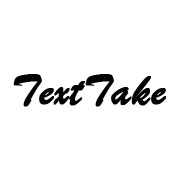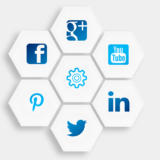How to Recover Deleted iMessages In Your Mobile Without A Backup File?
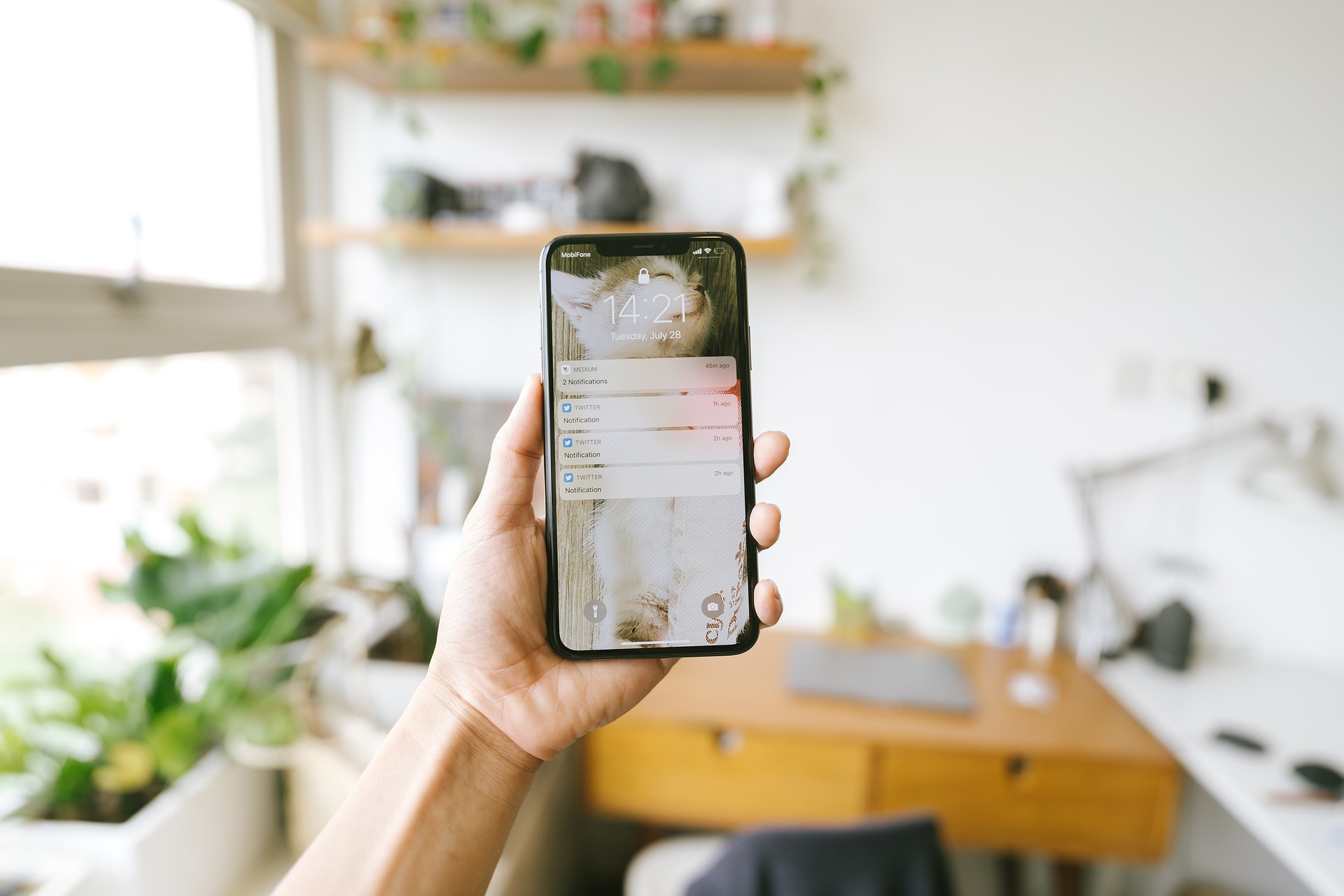
Do you have an iPhone and certainly deleted some text messages and afterwards you realize you made a huge mistake. And probably the majority of people didn’t back up their iPhone texts because they never expect to lose them. So, in your opinion if you don’t have any iCloud or iTunes backups, there’s virtually no way to retrieve messages from your iPhone.
Let’s find some facts about the deletion before you get desperate and try everything you can to recover deleted text messages on iPhone without a backup. When you remove files from your computer, they are not permanently deleted. Instead, they’ve been lurking in the background of the hard drive, waiting to be filled with new files. This is exactly what happened with your iPhone. Actually, deleted texts (SMS, MMS, iMessages) remain in the device storage and can be recovered using a file recovery utility.
To wrap things up, we’ll show you how to recover iPhone iMessages, SMS, and MMS with just a few simple steps in this post without a backup file!
Table of Contents
Recover iMessages from an iPhone Without a Backup File
If you don’t make regular backups of your iPhone iMessages, you can always try something called iOS Data Recovery. It recovers almost everything and is extremely simple to use—just connect the iPhone to the computer, scan it thoroughly, and you’re ready to restore iMessages and other files it discovered. It also has a backup extracting feature that allows you to recover iMessages from an iCloud or iTunes backup without restoring your device to a previous state and overwriting current data.
Here’s a rundown on how to recover deleted iMessages from an iPhone that hasn’t been backed up.
Step 1: Connect iPhone and Run the Tool

When you first start the software on your computer, you’ll see an interface with three recovery modes on the left side for various tasks. Stick with the default “Recover from iOS Device” mode to recover messages on iPhone without any backup files.
Connect your iPhone to the computer with a USB cable and wait a few minutes for the tool to find and display the device on the screen.
Step 2: Scan Your iPhone

Select “Messages” as well as any other data types you choose to collect. Always make sure that “Messages Attachment” is selected if you have large files attached.The function will begin a direct and exhaustive search for the device, showing in the results list all deleted and current iMessages, SMS, and MMS texts.
Step 3: Sneak Deleted iMessages
When the scan is finished, you can view a preview of the found texts, which includes the name, phone number, and chat date. To view only the deleted iMessages texts, switch on the “Only show the deleted item(s)” option (upper left side) which would notably speed up the process.
Step 4: Recover Texts from iPhone & Android and Save Locally
When the scan is finished, you can view the detailed information for messages and attachments by clicking the “Messages” and “Attachments” groups on the left sidebar. You can view the name, phone number, and email address associated with each message conversation.
To recover deleted texts on iPhone without backup, simply select the text messages you want to recover, click the Retrieve button in the bottom corner, and allow the programme to recover and save the messages to your computer.
When the process has completed, you can view the restored text messages, which are saved in an HTML or CSV file.
Additional Tips:
Backing up your iPhone text messages is a good idea that will serve you well in the future. You can do either in iCloud over the air or locally in iTunes on your computer.
Related Post: How To Find Out Who Sees My WhatsApp Profile And Status
Conclusion
That’s all on how to retrieve deleted iMessages from an iPhone without a backup file. It is very simple to understand. So, the next time you need to retrieve deleted iMessages or other data from an iOS device, just use this iPhone Data Recovery software. Hope this guide has been of great assistance to you.